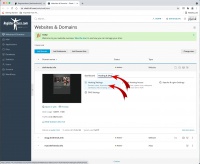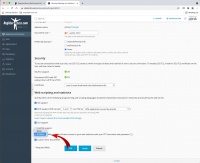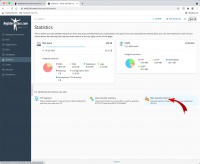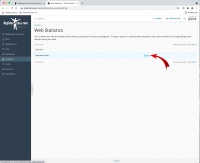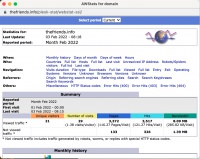Difference between revisions of "R4L/Services/Hosting/AWStats-WebLogs"
From R4L Help Wiki
m (→AWStats / Web Logs) |
m (→AWStats / Web Logs) |
||
| Line 10: | Line 10: | ||
* Click the blue OK button | * Click the blue OK button | ||
| − | Stats will | + | Stats will become available about 24 hours after you have enabled this option. |
<br /><br /> | <br /><br /> | ||
'''Viewing your logs with AWStats''' | '''Viewing your logs with AWStats''' | ||
Latest revision as of 10:47, 6 February 2022
AWStats / Web Logs
Setting Up Web Logs
By default, recording of web logs is not enabled when you create a hosting account. Logs use space under your account. To set up recording of web logs, do the following:
- Log in for the domain you wish to manage
- Go to Paid Hosting > Manage Advanced Hosting (Plesk)
- Click on Hosting & DNS, then Hosting Settings
- Scroll down, and change the option from None to AWStats for Web Statistics
- Click the blue OK button
Stats will become available about 24 hours after you have enabled this option.
Viewing your logs with AWStats
- Log in for the domain you wish to manage
- Go to Paid Hosting > Manage Advanced Hosting (Plesk)
- On the left column, click Statistics
- Click Web Statistics SSL/TLS
- Click the [View link]
- The AWStats pop-up window will open
Feel free to explore the different options within the AWStats interface.